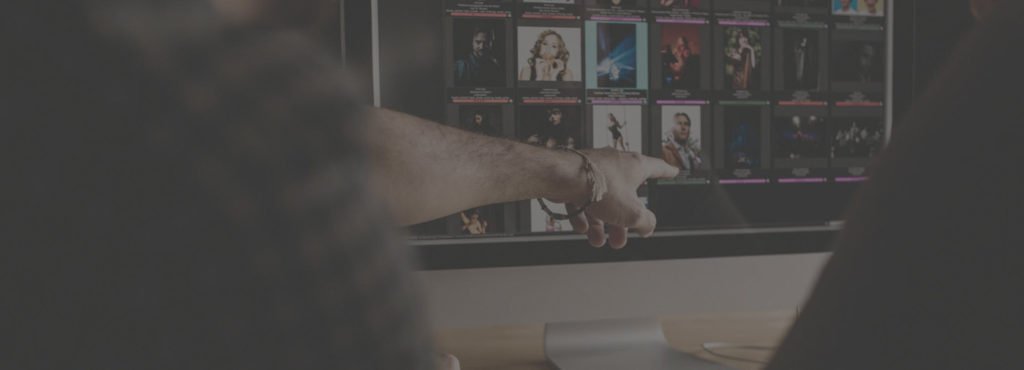Excire Foto 2024 is the latest version of Excire’s award-winning photo management software. The new product fine-tunes the existing program and integrates the AI search into the main offering. And AI is at the heart of Excire.
This isn’t surprising, as the software was developed by Pattern Recognition Company. This offshoot of Lübeck University’s computer science department has been specializing in neural networks since 2005. This latest app is designed to help you bring unruly photo collections under control.
Many photographers, of course, rely on Adobe Lightroom for organizing their photo libraries. As a standalone Product, Excire doesn’t pretend to be a Lightroom replacement or wannabe. It is a tool for organizing, searching, and categorizing your photos. And it harnesses the power of AI to do it.
However, if you use Lightroom Classic, the recently-released Excire Search 2024 brings the power of the Excire AI to Adobe Lightroom Classic as a plugin. Most of the features are the same as in Excire Foto 2024. Where they differ, or are missing from the plugin, we’ll note it in this review.

Getting Started With Excire Foto 2024
Installation is a breeze. As part of the installation, you will be shown a welcome screen. Then a slide show walks you through some of the main processes.
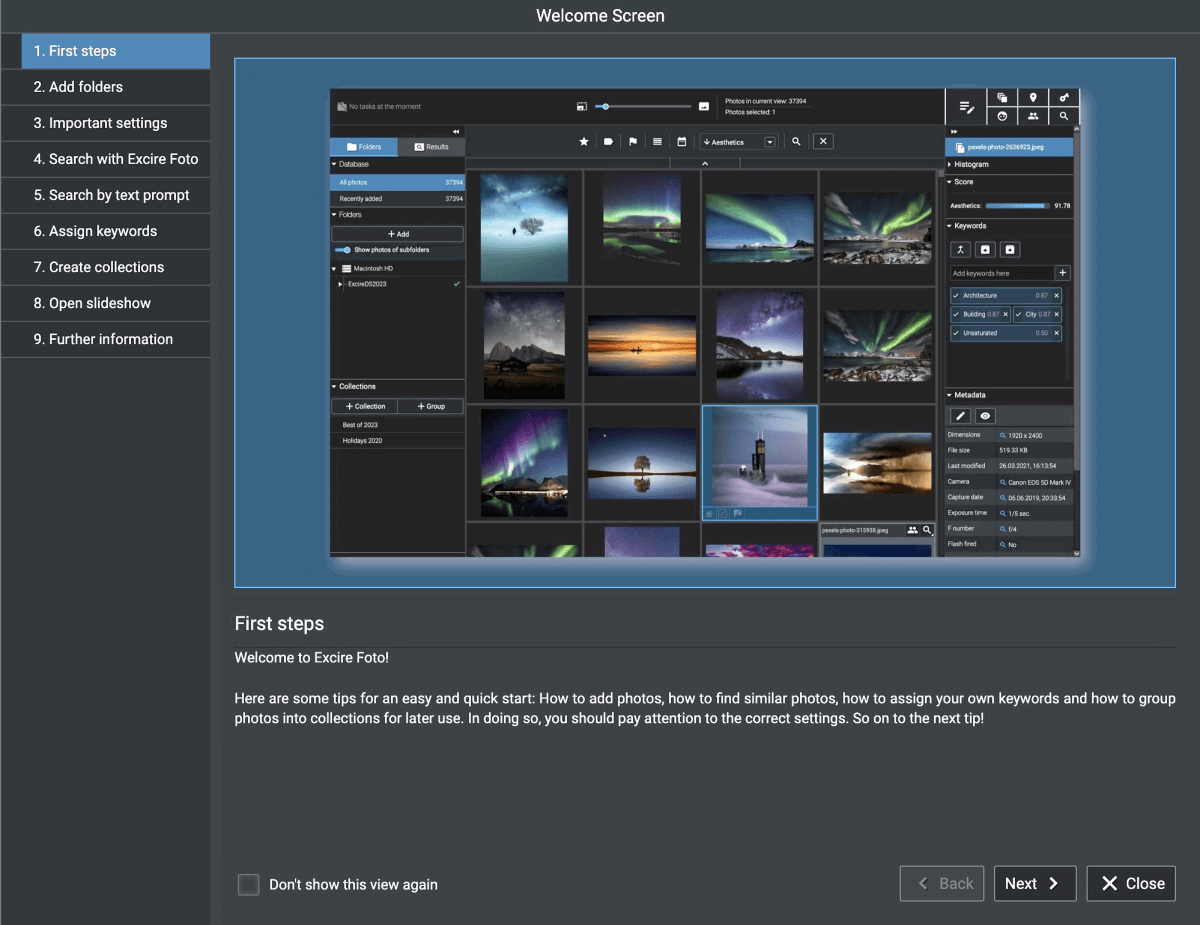
Installing the plugin is simple too. Once it’s installed, then it’s a simple case of entering your activation key when prompted. Once you’ve done that, then all the Excire search options are available in the Library/plugin extras drop-down option.
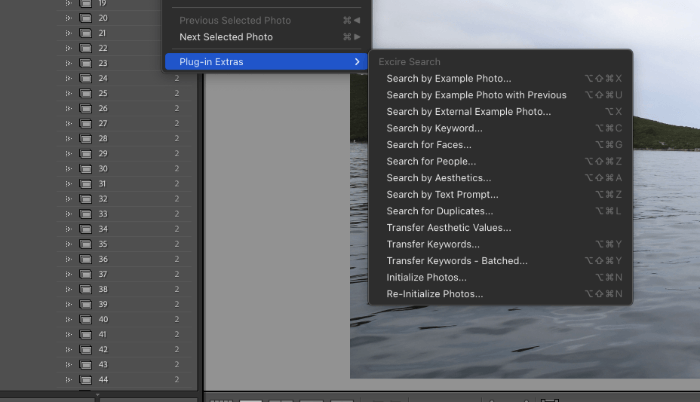
How Does Excire Foto 2024 Work?
The first part of the process after you download Excire Foto 2024 is to add your photos to its catalog. One important thing to note here. Excire does not alter or edit your photos, it creates a catalog in its own separate folder. So even if you use Lightroom for editing, Excire will not alter the files at all.
The software accesses your photos, makes a thumbnail, and then analyzes each image. How long this takes will vary according to how many photos you have, of course. For example, the first batch I added was a folder of 3,541 photos. It took Excire one hour and nine minutes to add them.
The time was roughly similar for the Excire Search 2024 Adobe Lightroom Classic plugin with a similar number of photos. Because it is working with your existing photos in their current locations, it refers to “initialising” them. In effect it is doing the same as Excire Foto 2024. So let’s have a look at what it’s doing during that time.
Indexing
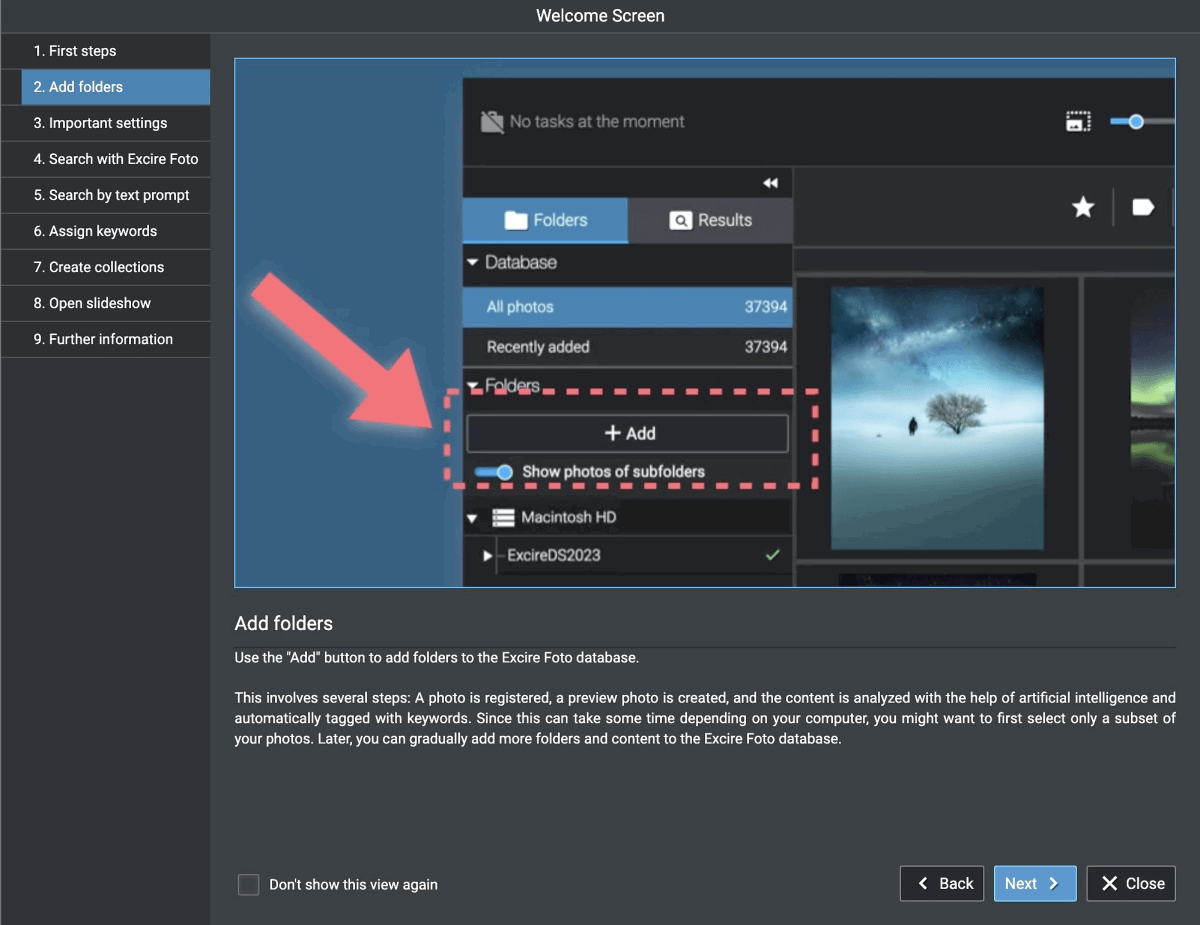
There are a number of things that Excire is doing while it examines your photos. And they all help you to catalog, search, and find them. Another thing to note: in almost every process, you will be offered the choice of applying it to all your collections or the current view. It’s important to make sure you choose the right option.
EXIF and Meta Data
As Excire Foto 2024 adds your photos, it indexes them by the EXIF data included with them. Nothing too remarkable in that, as most photo management apps will do the same. But it does provide a handy reference point. A drop-down menu lists the dates of all your indexed photos for easy reference.
Other drop-down menus allow you to sort your photos by metadata. This includes camera, aperture, focal length, and exposure. That’s really handy. And if your metadata includes GPS information, then you can select via city and country.
These choices are stackable, so I can select all photos taken with a Canon EOS 5D Mark III at f/2.8 with a 200mm focal length. Of the 14,500 photos currently in my index, 138 meet those criteria. And if I add 1/60 s exposure, I’m down to 10. It’s all very simple.
Part of the reason it took over an hour to add 3,500 photos to the database is that it is analyzing each one. This is more than extracting EXIF data. The software “looks” at the pictures to see what they contain.
Because Adobe Lightroom Classic already has metadata sorting and filtering, Excire Search 2024 hasn’t duplicated this feature. It would make no sense.
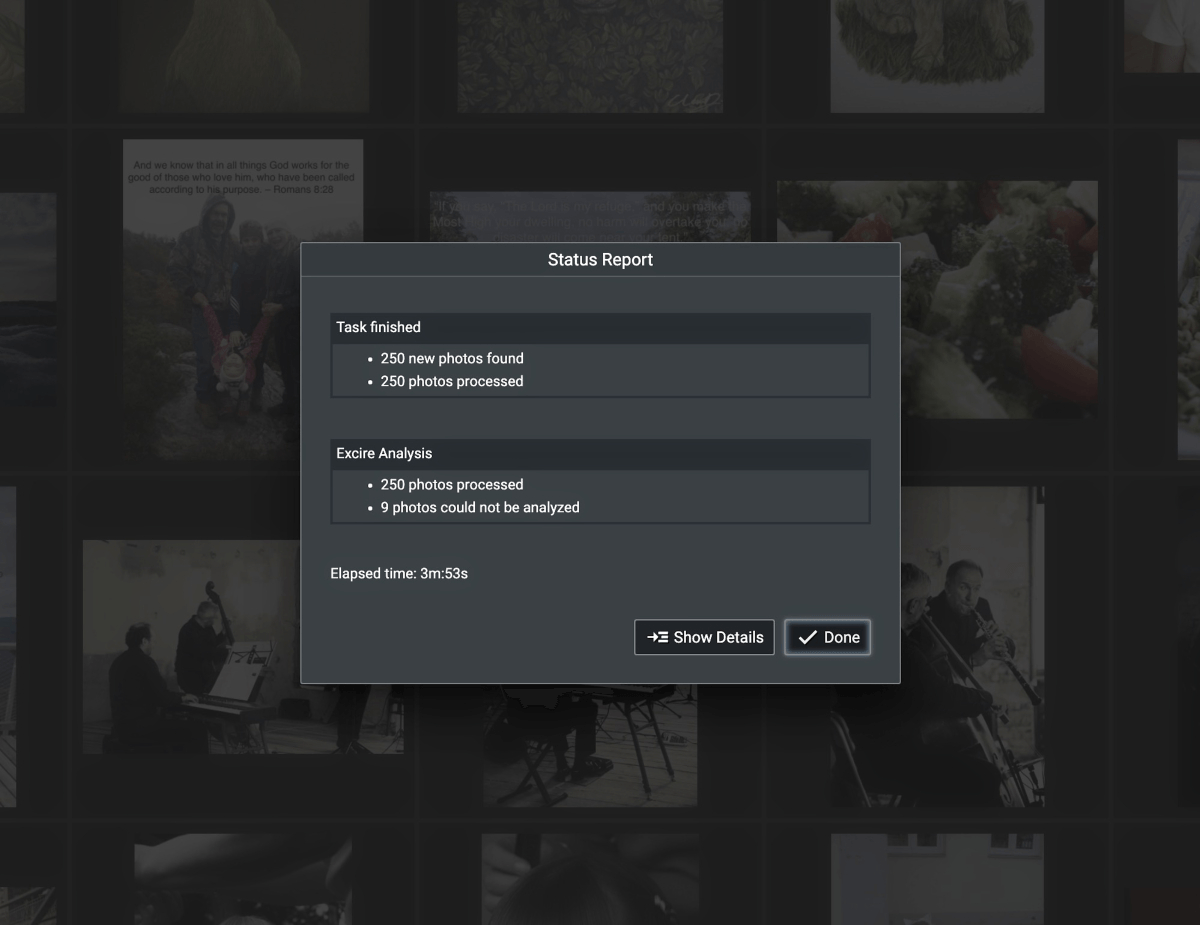
Automatic Keywords
Down the right-hand side of the workspace is a Keyword hierarchy column. Here Excire adds all the features it has analyzed. There are broad categories like “animal” or “food.” But the AI also allows slightly more abstract tags like “technology” or “texture.”
Within this tag, Excire has identified such textures as “grass,” “stone,” and “wood.” This last one also identified a slightly abstract painting of wood, which is pretty impressive. It’s not perfect. I have no pictures of ballet dancers (yes, that’s a category), but it identified four. In each case, though, there was dancing in the picture.
The “person” category lets you identify (as well as ballet dancers) brides, close-ups, body parts—very accurate if you allow shoes in the “foot” category—and even clowns. Of the three clowns identified in my photos, one was the mascot for Sparta Praha football club (not a bad guess), and one was a group of children in front of what did look like a circus-like background. And one, most interestingly, was a screenshot of a text with the word “clown” in it. The AI manages to recognize the word even though it’s not directly reading it.
I first noticed this when I saw that it had identified a “big cat” in my photos. I knew I hadn’t photographed any lions, so I was curious. One was a massive lion sculpture, one was a close-up of a domestic cat, and one made no initial sense, as it was a football game. But then I noticed in the background an out-of-focus advertisement for “TigerTurf.” Impressive.
In Excire Search 2024, a dialog pops up with the same options to search for automatic keywords. It’s a simple process to pick the automatically-generated keywords. On this occasion, the “big cat” option also had three photos. One was a (different) sculpture, one was a domestic cat, and one was a screenshot of the daddest of dad jokes which mentioned a lion.
Find Duplicates
It’s so easy to collect duplicates of photos. And they can take up an awful lot of hard drive space. So having an easy way to find duplicates is a useful feature. When you open the Duplicate Search dialog box, you’re offered a range of options. These determine how close of a match you want between potential duplicates.
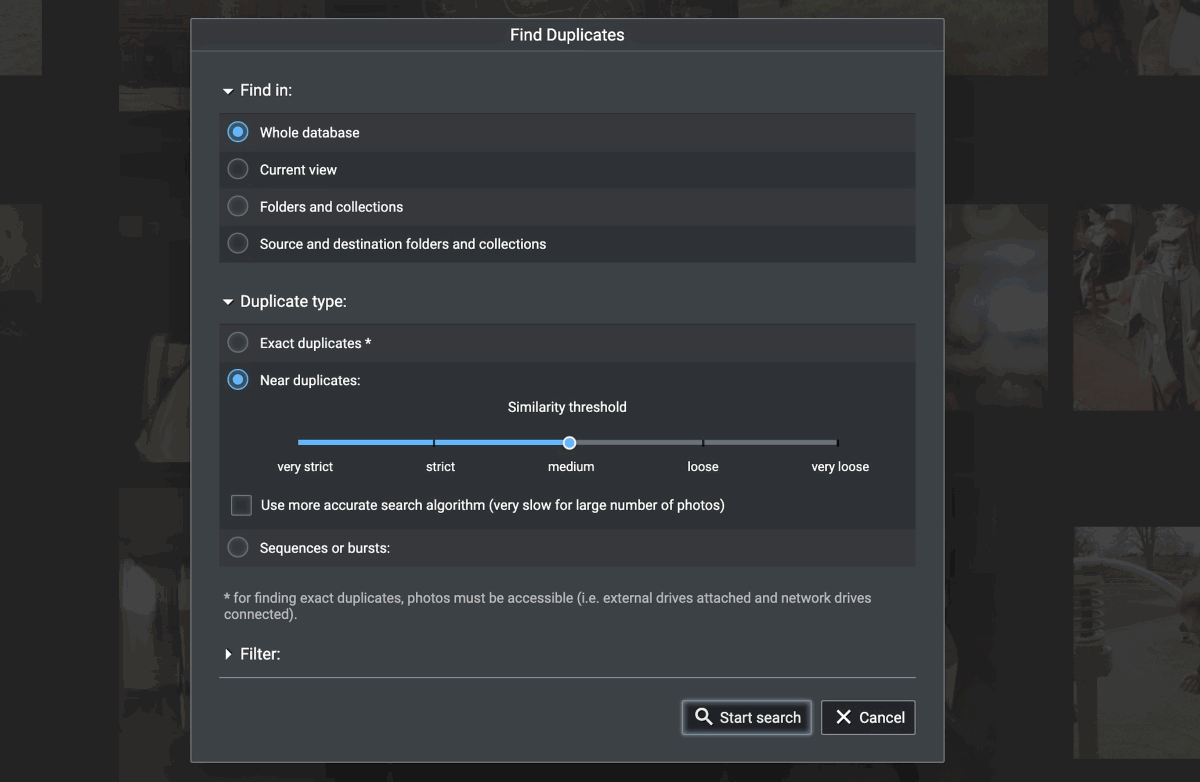
One thing to bear in mind. Excire doesn’t need access to your photos folder for general searching once the photos have been analyzed. But it does need access to those folders for exact match duplicates. Less precise searches don’t need access to the original folders.
With the Excire Search 2024 plugin, it is of course searching your Lightroom collections. So the process is, if anything, more assured. As with keywords, a dialog box opens up with the options for the search. It swiftly groups the photos together which are duplicates. Most often, I found this to be actual duplicates. Some of the time it was two or more photos from the same burst of photos. Very handy, nonetheless.
Find by GPS
The GPS search option does what most management apps do. It looks for GPS data in your photos. It has excellent search flexibility too. You can search by dropping a pin on a map, by entering coordinates, or by typing in the country and/or city.
And as metadata is editable with Excire, you can add location data to your photos where it’s missing.
Excire Search 2024 has no GPS search, as Adobe Lightroom Classic already has a filter function for this.
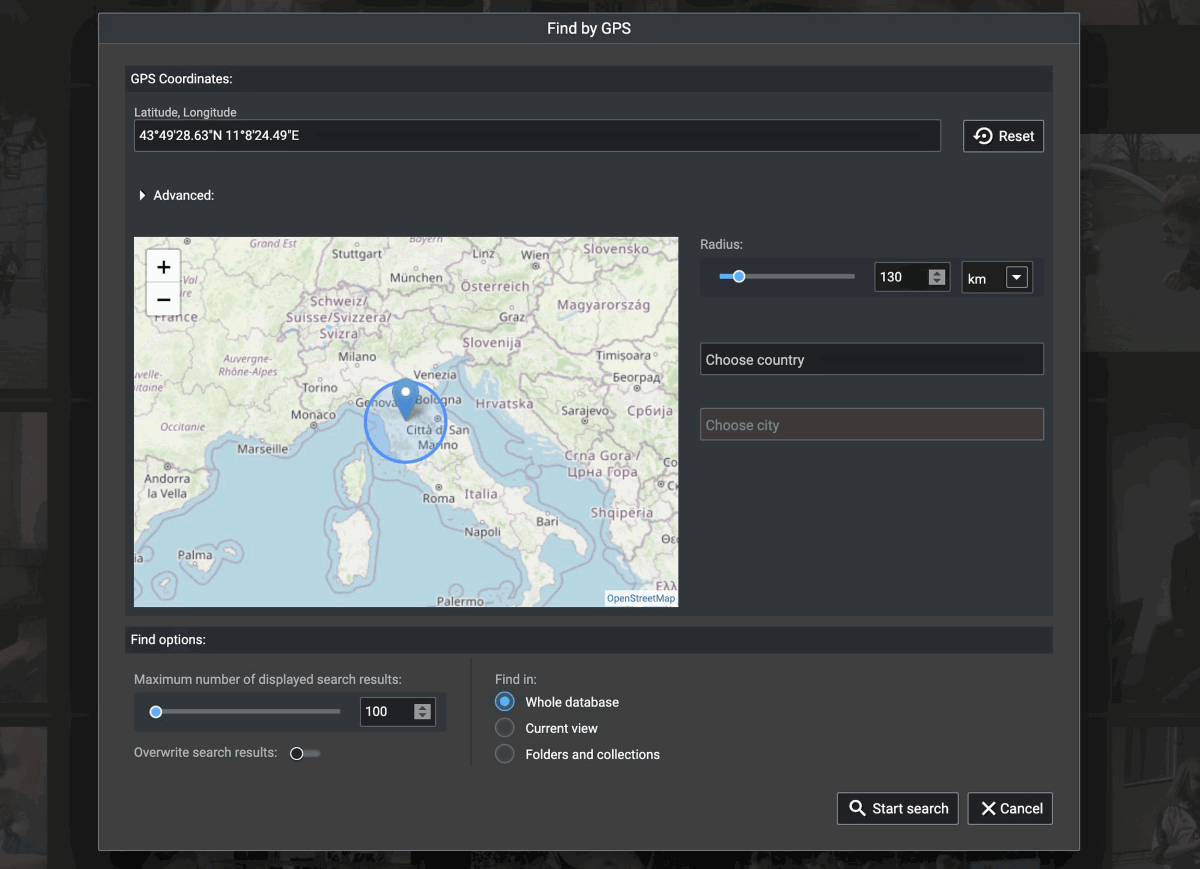
Find by Keyword
The keyword search function is powerful and impressive. First of all, Excire Foto 2024 adds keywords to all your photos. So you have an extensive catalog of options to choose from. Then you can add your own keywords, too.
For instance, I wanted to find all the pictures I have of Mikolas Josef, the Czech pop star. Using Excire’s own keywords, I identified all the pictures I had with the keyword “guitar” (which the app had added automatically). I then went through and unselected those that weren’t Miki. And then added a “Mikolas Josef” tag to the rest. Now, it’s easy to find all the pictures of him with a guitar.
I know I have some pictures of him without a guitar. A quick Excire keyword search for “concert” brings up all my concert photos. And it’s then simple to add the Mikolas Josef tag to all the non-guitar pics. It’s very useful.
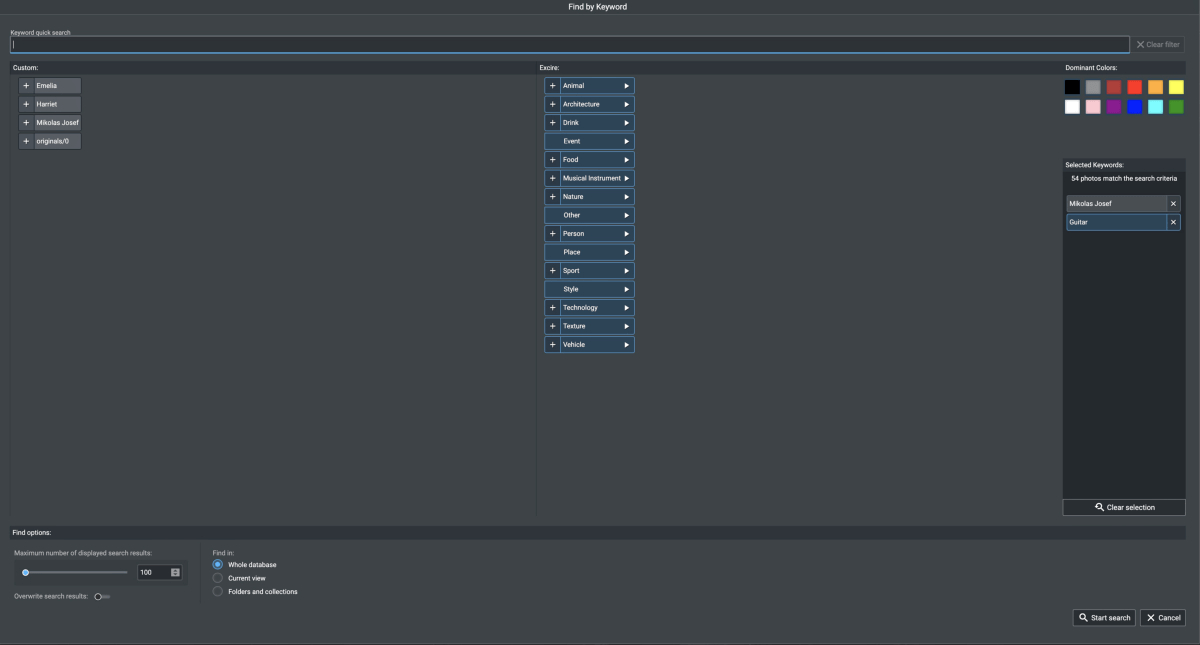
It’s difficult to exaggerate the granular detail of the assigned keywords. I have, to my surprise, 32 photos of lavender. I also have hundreds of black and white architecture photos, but only three of those are of staircases. I could go on, but hopefully, you get the (categorized) picture.
Keywords aren’t limited to, well, words. You can also choose to search for the predominant color of the photos. There are 12 to choose from. And you can mix and match with all these keywords.
Finally, there is a slider to limit the number of results returned. This helps speed things up with big catalogs.
With Excire Search 2024, the same flexibility is offered in a dialog that pops up. And once you tag people or things, Adobe Lightroom Classic takes over the sorting of keywords.
Find Faces
Once again, face recognition is not unique to Excire Foto 2024. But it is another example of how they executed it very impressively. The Find Faces dialog box gives you a whole range of options. You can see the options they offer you in it in the screenshot below.
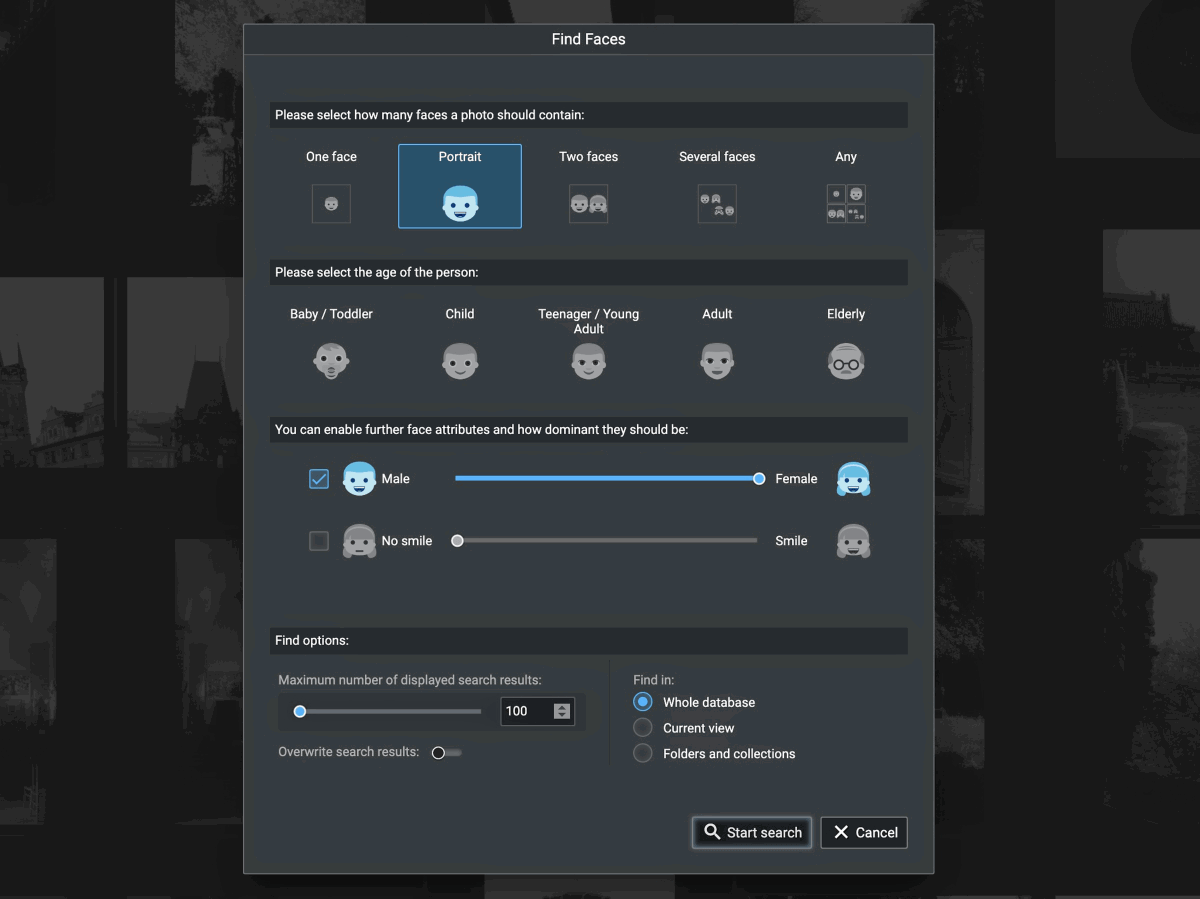
Then there are five age categories to help narrow it down, as well as a Male/Female slider. There is even a Smile/No Smile slider to help narrow down the selection. It took seconds to discover that I had 3,153 pictures of unsmiling people in the catalog. Hmm.
You’ll find the same functionality on Excire Search 2024, accessed as usual via the popup dialog from the dropdown menu. It worked just as impressively as Excire Foto 2024.
Find People
If you have a photo selected that has a person in it, you can then use the Find People search. The dialog box identifies faces in the selected photo. You can then ask it to search the catalog for other pictures of that person. Like every other example of this I have seen, it’s not perfect. But it’s pretty effective. And it certainly narrows down your search.
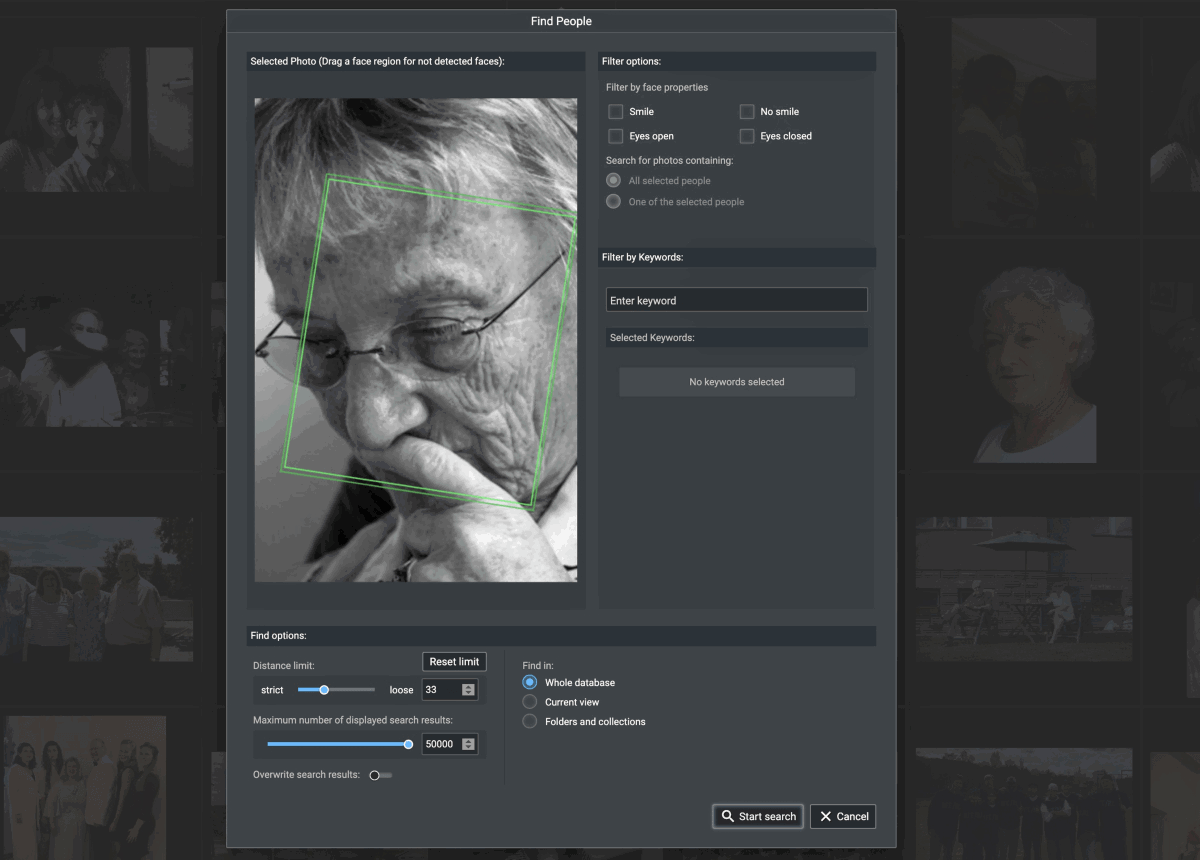
Once you’ve found all the photos with your chosen person, then it’s a simple matter to tag them with a keyword.
Excire Search 2024 works in a similar way. It allows you to search for one or more people in the source photo. And it’s impressively accurate as well. Using a picture of my daughter aged 5, it identified her in photos up to ten years later.
Find Similar Photos
This is the last fairly ordinary search feature. Unsurprisingly, it will return broadly similar photos. Your two main options are whether you want to look for similar content or a similar color. Other than that, it’s a simple (but broad) search.
In the plugin this is called “Search by example photo”, but is broadly the same. It also offers you the chance to find a similar photo from an external source not in your catalog.
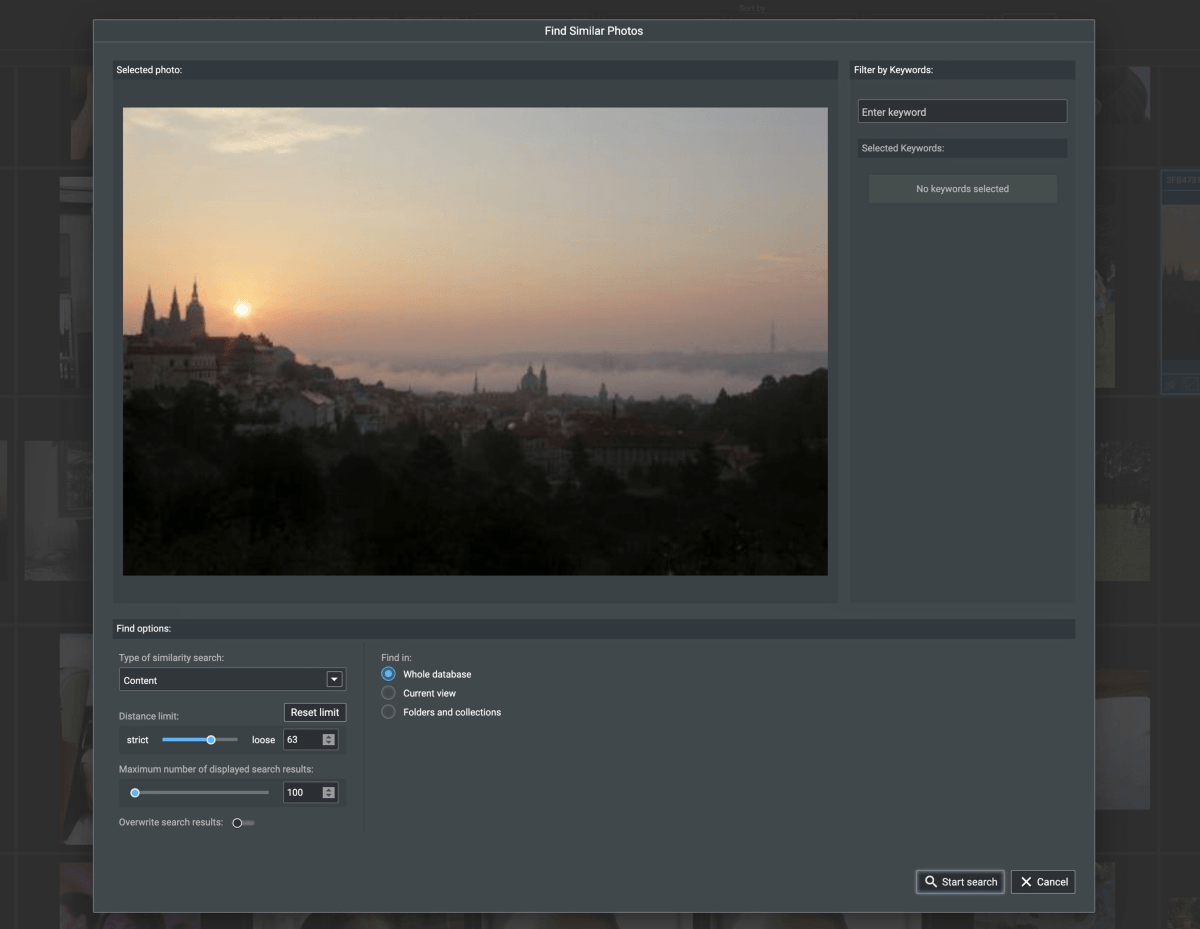
Find by Text Prompt
This feature is the feather in Excire’s cap. This is where the AI comes to the fore, allowing you great freedom in searching. For instance, a keyword search can find photos tagged with “beach.” But in the text prompt, you can ask for “relaxing at the beach” or “playing sports on the beach,” and each will produce a different set of results.
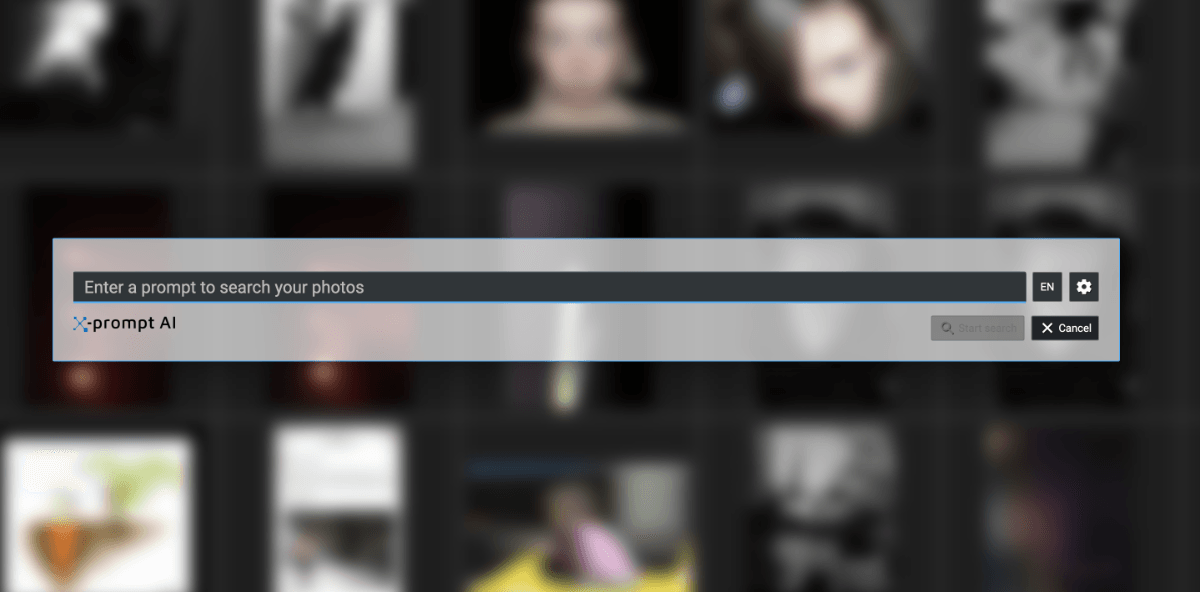
“Having fun” quickly returns all manner of parties, meals out, swimming pools, and fun stuff in general. “Autumn” returns not just colorful leaves but pictures of pumpkins and mist, as well as abstract art with autumnal colors. Again, it’s not perfect, but it’s a very powerful tool.
Even though Excire has a bewildering array of keywords, there is still room for the text prompt to be useful. “Children on a swing” quickly produces the results I’m looking for without having to hunt for keywords. It is an excellent tool.
One word of caution. With the text prompt, you have to go looking for the option of Current View or Whole Catalog for your search. It’s in the gear button to the right of the text entry box.
For the Excire Search 2024 plugin, the AI text prompt search works just as well. It’s fast and flexible.
Rating and Sorting Your Photos
Whether you have the whole catalog displayed or the results of your search, you can sort the images in a number of ways. The drop-down menus at the top of the workspace give you options to do this. We’ve already looked at the metadata options.
There are other options too. The Capture Date menu lists all the years covered by the photos in the catalog. Each year also then further expands to sort by month or exact date. It’s as general or precise as you want.
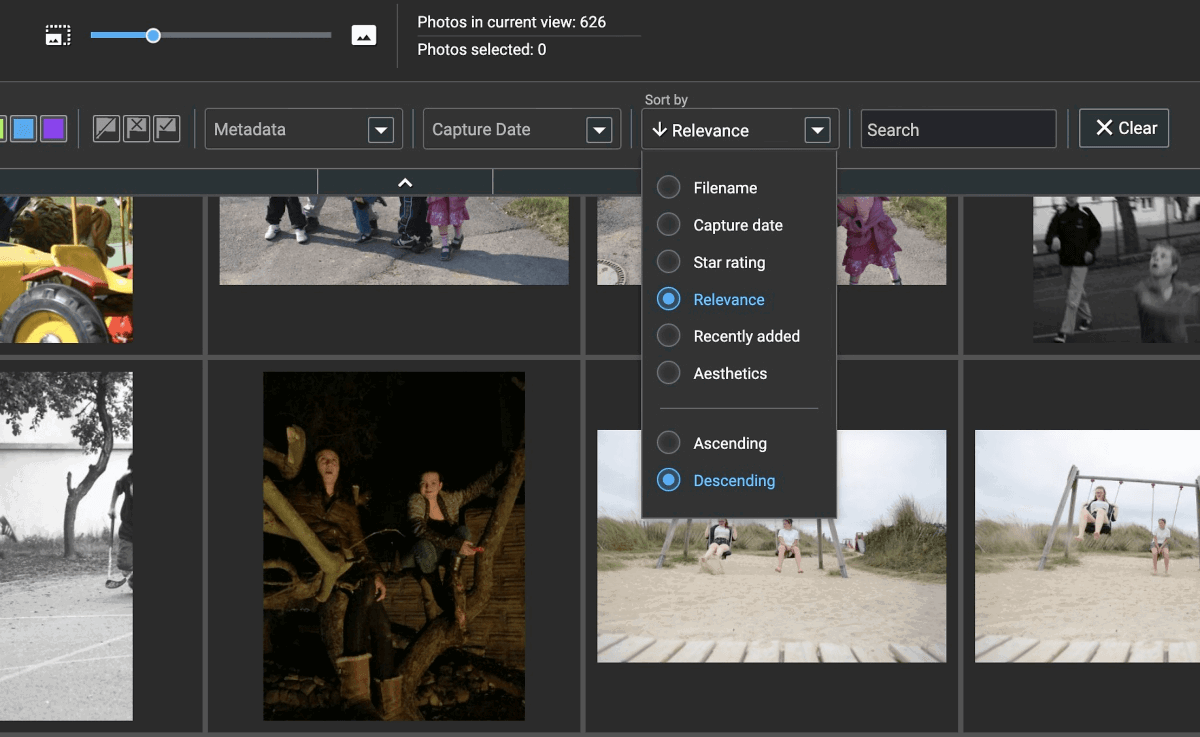
The Relevance drop-down menu offers the following ways of sorting the photos:
- File name
- Capture date
- Star rating
- Relevance
- Recently added
- Aesthetics
And these can go in ascending or descending order. Your eyebrow might have raised at the “aesthetics” option. When Excire Foto 2024 analyzes your photos, it makes a judgment about how aesthetic it is. Don’t ask me how, but it applies criteria to each photo. You can see the score (out of 100) in the right-hand pane. Like any value judgment, it’s a question of personal taste.
You can rate your photos from one to five stars. You can also assign one of five colors to them. And you can label them as flagged or unflagged. And it’s very simple to do. When you select a photo in the main window, in the lower margin are three options for the stars, colors, and flag. They can be applied to one photo or to a whole group of photos selected together. It’s simple and flexible.
This aspect of photo management is meat and drink to Lightroom Classic, and Excire Search 2024 makes no attempt to duplicate the already powerful tools in the software.
Photo Analysis
Excire Foto 2024 has one more impressive trick up its sleeve: the Analysis tool. This is a really useful tool for analyzing different aspects of your photos. For any given selection of images, you can explore an extensive range of attributes, including (but not limited to):
- Camera
- Lens
- Aperture
- Shutter speed
- ISO
- Focal length
- Flash fired
You can display the results of this analysis in a number of charts: doughnut, bar, pie, stack, and heatmap. With the stack and heatmap, you can have two attributes. Here’s the doughnut for my beach pictures, sorted by lens. If you click on the chart or the key, more details about the selection show up. The photos in question are also highlighted in the panel at the bottom of the screen.
Here we have the stacked chart for all the photos I’ve taken with my EOS 5D Mark III. It shows the focal length used on three different lenses. And I have clicked on 35mm in the key, which highlights where that focal length has been used with two lenses. And at the bottom, I can see the photos taken at that focal length.
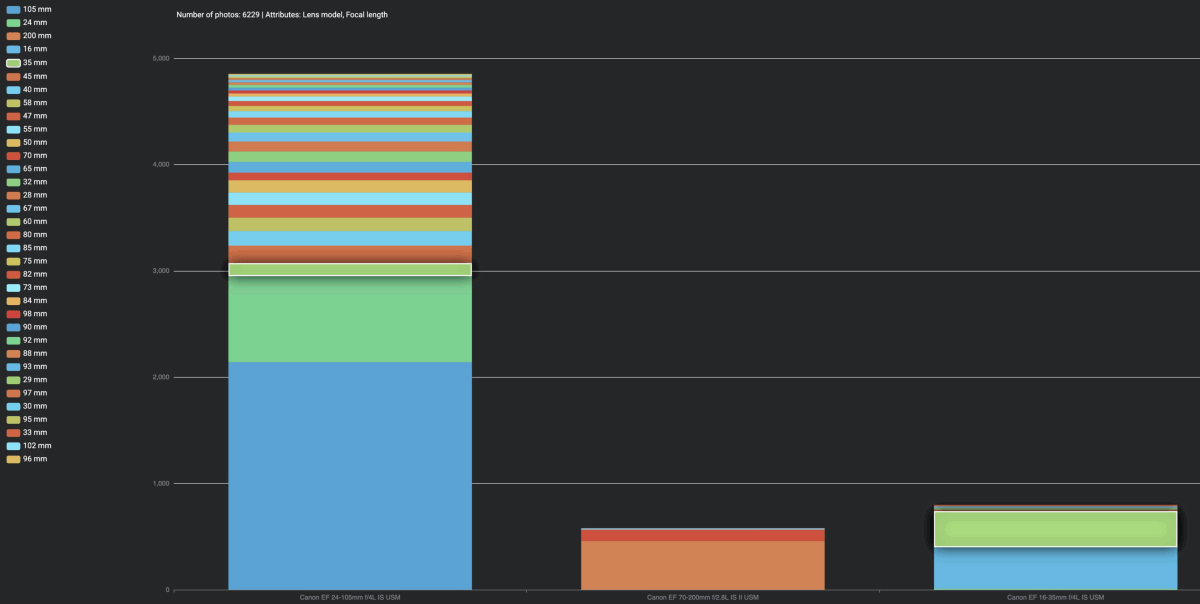
It’s an amazing resource that will probably occupy way more of your time than you think it would. I just discovered the time when I started borrowing my daughter’s 70-200mm f/2.8 zoom.
I have only taken ten photos on my 24-105mm zoom that could not have been taken with the 70-200mm or my 16-35mm. Ten out of nearly 600. My 24-105mm is my go-to lens. But do I really need it?
Breaking down your photos with the Analysis tool is fascinating stuff.
This particular feature is not present in Excire Search 2024.
Collecting and Organizing Your Photos
Another strength of Excire Foto 2024 is the ability to organize your photos into collections. This doesn’t reorganize the folder where your photos are stored (so it won’t conflict with your current arrangement). But it does offer you an easy way to organize your work. You can then export file names as a .csv file for simple access in a spreadsheet.
Using Excire Foto 2024
Learning a new software package can be a steep learning curve. From installation to implementation, Excire makes the process as simple as you could wish. But that doesn’t mean the app is lacking in features or sophistication. It just means it’s designed well.
I found the features easy to access. And they’re flexible in how they can be deployed. It is impressive how quickly you can get a handle on a large number of photos. When it comes to adding my entire photo library, it is the sort of task I will leave running overnight. But from then on, new batches from a day’s shoot will be swift and easy to upload. It’s so easy, in fact, that for many of us, a weekly update will be enough.
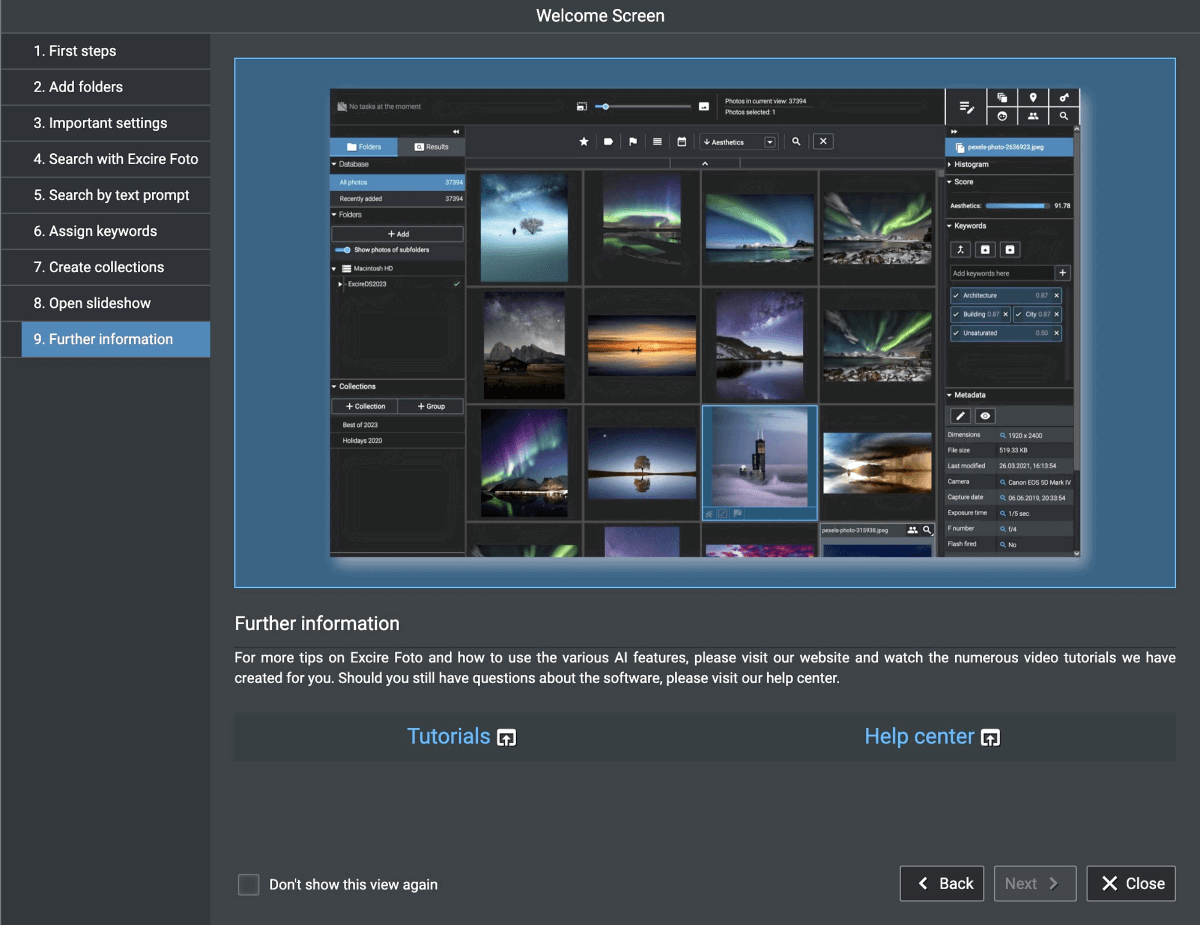
If you’re already an Adobe Lightroom Classic user, we think you’ll love the extra power and flexibility delivered by the Excire Search 2024 plugin. It makes no effort to duplicate Adobe Lightroom Classic’s already-impressive abilities. But it harnesses Excire Foto 2024’s strengths and deploys them brilliantly.
Accessing the functions through the menu is not the swiftest of procedures. But any user worth their salt will quickly learn the keyboard shortcuts. It makes the integration swift and fluid.
Conclusion—Excire Foto 2024
Whether you need Excire Foto 2024 might depend on the current state of your image files. If you are meticulously careful about sorting and filing your work, you might not need it. However, its AI search and analysis make it extremely easy to locate images. My search just now for “fear” produced a number of accurate results. I’m not sure any conventional filing system could do that.
For anyone who struggles to organize their image files, Excire is an amazing tool. It is quick, effective, and extremely powerful. It runs on a wide range of hardware. My seven-year-old iMac was completely unruffled by it. There are MacOS and Windows versions.
Although this is an AI solution, nothing is shared back to any servers. So your data and your images are safe.
Excire Foto 2024 is a powerful, useful, and extremely user-friendly solution to the problem of taming large collections of images. It will help you sort them, and find photos you had no memory of. I definitely recommend it.
Conclusion—Excire Search 2024
The case for Excire Search 2024 is, if anything, stronger. Committed Adobe Lightroom Classic users will probably shy away from Excire Foto. Rightly concluding that it adds a layer of complexity, and duplicates some features they already have with Adobe Lightroom Classic.
Here, however, they have a seamless integration of powerful AI search features. This makes it a really attractive option. All the power of the full software package, and all in the same place. Excire Search is an excellent, powerful, and well-executed solution.