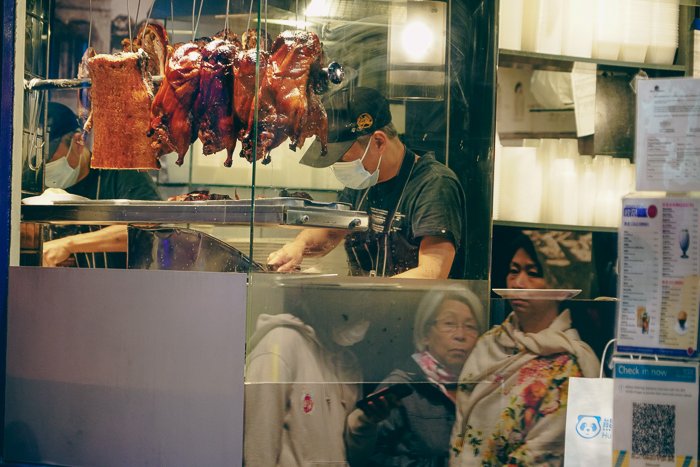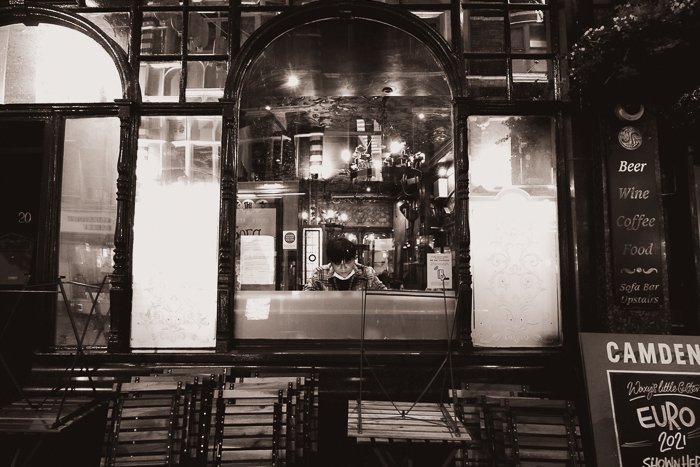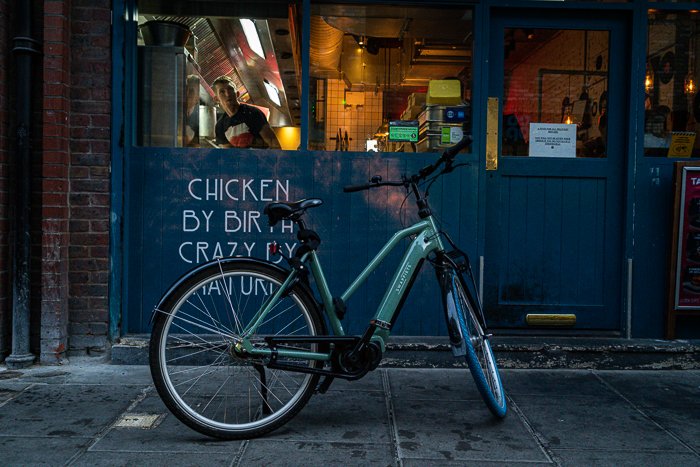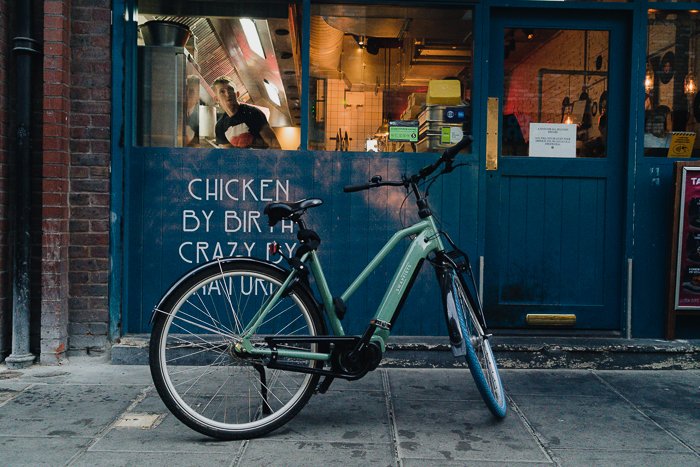Street photography is all about capturing the life and energy of a city in a single frame. To do that, you need to be able to work fast and respond to whatever pops up in front of you. The best way to do that is to have your camera settings pre-configured so that you can spend more time looking for great shots and less time fiddling with your gear.
In this article, we’re going to show you our favorite street photography lightroom presets. These presets will help you speed up your post-processing workflow and give your photos a classic film look.
Six Street Photography Lightroom Presets Applied to the Same Beach Scene
Think of a Lightroom preset as a photo editing recipe. It is a unique combination of settings, including tone curves and color grading.
When you apply a preset, Lightroom sliders will change automatically. But you can still grab a slider and tweak it if you don’t like something about the result.
Using a Lightroom preset is not cheating. It is a quick way of achieving a look or style in your image.
You may not have created the recipe, but you choose the look. No one is going to notice if you used a preset. Professional photographers might use presets, and we would not know the difference.
Benefits of Lightroom Presets
Presets speed up your workflow. You do not have to tweak every slider for each image to get the look you want. Presets make the photo editing process easy. Thus, you are more likely to edit your photos and share them because the process is painless.
They are also great for learning how various sliders interact to create a look. Even if you have been editing photos in Lightroom for years, there is always something new to discover. Presets give you a new perspective on how your image can look.
Where to Find Lightroom Presets
At last count, there were over 150 presets included in Lightroom. They are grouped in folders defined by a look (i.e. cinematic) or a type of photography (i.e. food).
Don’t get too tied to the labels. There’s nothing wrong with using a food preset on a street photograph. A travel preset may look good on an image of food.
Lightroom presets are in different places, depending on whether you use Lightroom Classic or Lightroom CC.
- Lightroom Classic: Open the Develop module. The presets are in the left-hand column in the Presets panel.
- Lightroom CC: Open the editing workspace. Under the histogram, click the Presets button. A column appears with both Premium presets and any other imported presets.
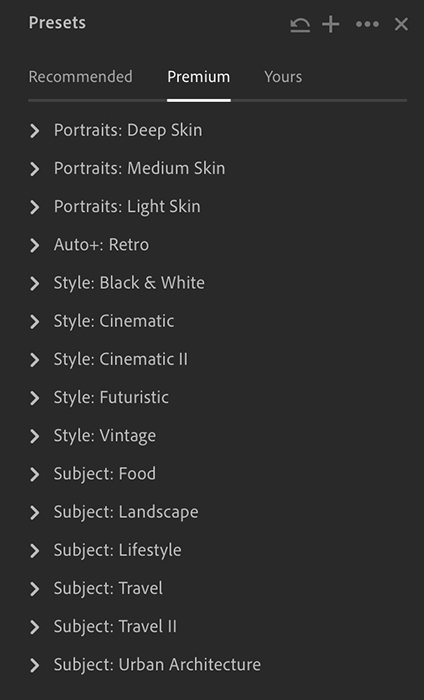 Best Lightroom Presets – Street Photography
Best Lightroom Presets – Street Photography
The best preset for urban photos depends on the scene and what you like. You can choose color or black-and-white presets. The look can be modern or vintage. The image can have grain that simulates film or be bright and airy.
Contrast and color play a big part in how a photo looks. Some presets create high contrast or saturated colors. Others mute colors or add a tint to simulate old film.
Adobe numbers their Lightroom presets, so there are no memorable names. We will list the folder and preset designation. The original photos in the comparison examples below have only had lens correction and cropping applied.
Auto+: Retro – AR06
There are eleven presets included in the ‘Auto+: Retro’ folder. The Retro presets create a classic vibe. Most add a matte look and a bluish tint without taking away from your original colors.
With street photos, AR06 is a good place to start. If the blue is too strong, try AR08.
See how this night street scene of three women reflected in a restaurant window changes with the AR06 preset applied.
Style: Black and White – BW07
If you think converting an image to black and white only means removing color, you are in for a surprise. There are as many black-and-white presets as stars in the sky.
Each of the twelve in Lightroom creates a different black and white look. Some have a toned color cast, like sepia.
If you want a modern black and white conversion with clean contrast, you can’t go wrong with BW07. If the look goes too dark, brighten it up by moving the exposure slider to the right.
This street photo of musicians in London’s Camden Market becomes classic with the BW07 black-and-white conversion applied.
Style: Black and White – BW03
Sepia adds a yellow or brown tone to your image for a vintage look. For a high contrast sepia look, try BW03.
You may want to brighten the image by moving the exposure slider to the right. If the brown tint is too strong for your taste, try BW02.
Here is a modern scene of a man seated alone in a restaurant window with the vintage look created by BW03.
Style: Cinematic – CN09
There are eighteen cinematic presets in Lightroom divided into two folders. There are a lot of different looks available.
A favourite is CN09. This has a slight green tint and muted colors. For a grungier look with teal shadows and orange highlights, try CN01. CN12 gives you a brighter, more natural look.
The bright colors of London’s Camden Town take on a classic cinematic look with CN09 preset applied.
Style: Futuristic – FT02
There are twelve Futuristic presets. If you want a modern-color pop, you can’t go wrong with Futuristic FT02. This preset clarifies and brings out textures. If you want more muted colors, try FT12.
This red phonebooth on a London street pop with the FT02 preset applied.
Style: Vintage – VN09
There are ten vintage presets that create old film looks with muted colors. VN09 gives your photos a soft, vintage flavour without an overwhelming color cast.
The VN09 preset makes this image of a mother and daughter out for a summer stroll in London’s Borough Market look like it was taken in the 1990s.
Subject: Food – FD04
The eleven presets in the food folder are not designed for street photography. But that doesn’t mean they won’t work well with your images. The FD02 preset brightens your image and brings out the colors.
But FD04 is the winner. Notice how it creates a sepia look to the highlights but retains the original colors.
Subject: Lifestyle – LF03
Lifestyle photographs are natural moments in everyday life. Thus, they’re perfect for street photographs.
The look is often relaxed and light. The LF03 preset lightens the midtones and adds a slight haze for an airy look.
Subject: Travel – TR18
Lightroom includes eighteen travel presets divided into two folders. Many of these presets work for street images. Both TR03 and TR18 will give you bright photos. TR16 is a bit more neutral with less color pop.
The TR18 preset brings out the colors and adds contrast. The highlights are a warm yellow and the shadows a cool blue.
Free Lightroom Presets – AI Recommendations
Lightroom comes with a lot of good presets for street photography. But if you don’t find one you like, Lightroom CC users can ask Adobe’s AI to find more.
Click on the Recommended tab. Lightroom searches through shared user-created presets to find ones that fit your image. You can choose a moody atmosphere or an edgy HDR effect.
This feature is only available in Lightroom CC and Lightroom mobile. It is not in Lightroom Classic.
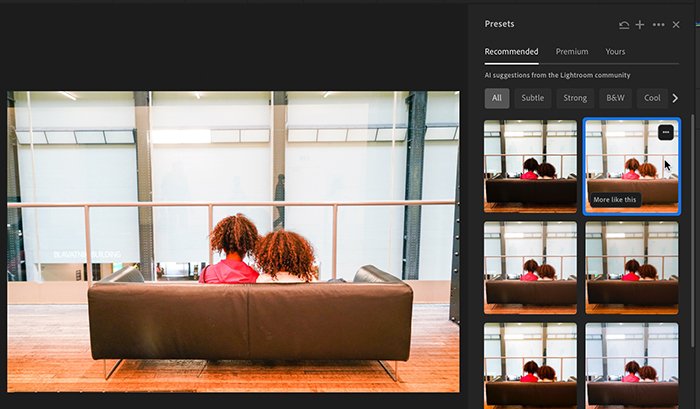
Conclusion
Lightroom presets make it easy to edit your street photographs. You can go for urban grunge or a soft vintage look. You may even choose different presets depending on the scene and lighting conditions. Even if you prefer to edit your image one slider at a time, seeing a preset applied to your photo opens a world of possibilities!
Want to know more? Try out our Effortless Editing with Lightroom to rapidly improve your post-processing skills.