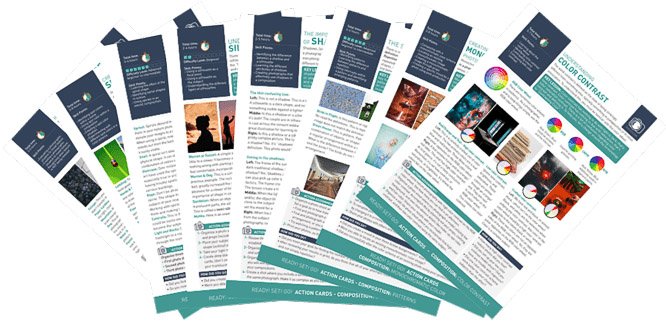So you’ve bought your first DSLR camera. Are you eager to start taking DSLR photography? But don’t really know what to do with your camera? Or what all those buttons and settings are for?
Don’t worry, we’ve got your DSLR basics covered. In this article, we’ll tell you all you need to know to understand your first camera.
Grab your camera and your camera’s manual and let’s get started.
Note: I will be using my two Nikon cameras to illustrate this article. Don’t worry if you’re using a Canon or different brand though. The terminology might vary but the concepts remain the same. Just check your manual to see how things are called in your camera.
1. Dslr Basics: Understanding Autofocus Modes
All DSLRs give you a choice between manual and auto modes.
Focusing manually by moving the lens rings is quite hard and requires practice and time. Not to mention that even professional photographers still use auto mode.
Set your camera on autofocus (AF) and let your device to do the job. At least at first.
It will save you a lot of time, and you will still get that sharp focus and great image quality you’re after!
You can switch between Manual focus to Auto Focus through the Menu. But it is easier and faster to do so with the switch on the lens itself.

2. Which Autofocus Mode Should You Use and When
Digital cameras have different autofocus modes and will mean different settings depending on your subject. You can select them through your screen camera menu or using a button.
The auto-focus I use in 95% of my shots is the AF-S (single-servo autofocus). It works great for stationary or slow moving subjects (landscapes, flowers, models that don’t move fast, food, etc.).
It allows you to lock the focus when you press the shutter button halfway and take the photo when pressing it all the way down.

If you are taking photos of moving subjects (cars, sports, kids, animals) you can use the AF-C (continuous-servo autofocus).
Your camera will adjust focus continuously while the shutter button is pressed halfway.
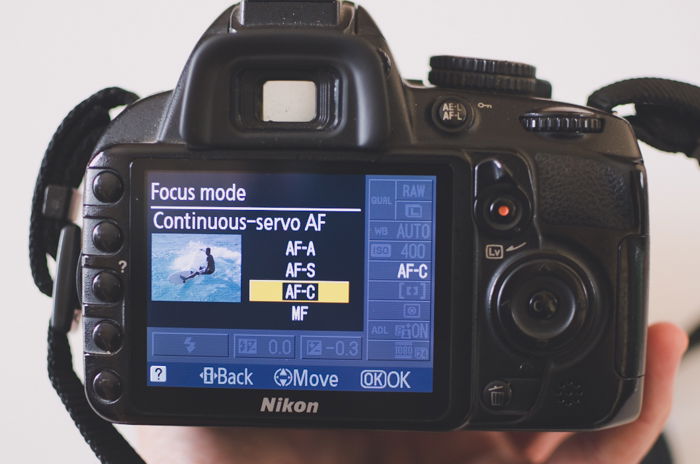
Finally, you have the AF-A (auto-servo autofocus). The camera has full control and it will decide at each shot if it is AF-A or AF-S.
This can get really confusing if you’re shooting both moving and stationary subjects. For that reason I don’t recommend it.
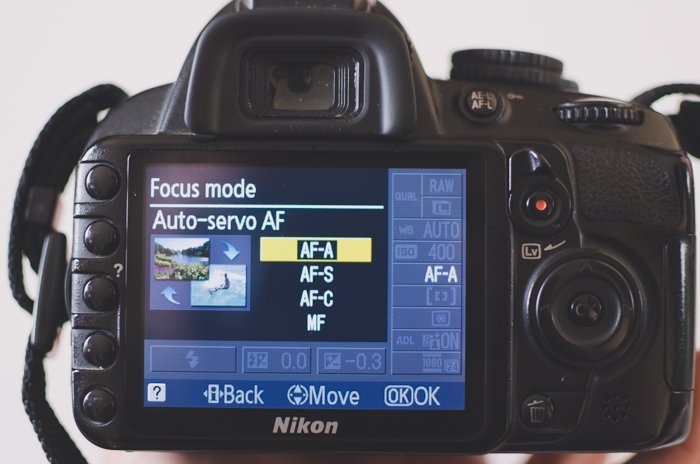
3. How to Choose Focus Points
Your camera can focus on certain points of the frame (focus points). You can see these points when you look through the viewfinder or on the screen (focus point display).
Depending on your camera, you might have 9 or more points. And you can select the one you want to focus on.
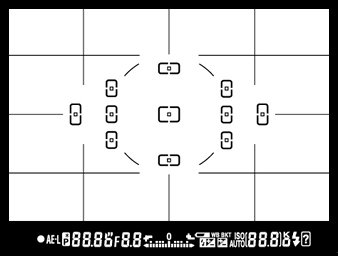
First, you will need to pick the autofocus area (AF-area) using the menu in your camera screen.
Select single-point AF. Your camera will focus exclusively on the focus point you have selected (great for steady subjects).
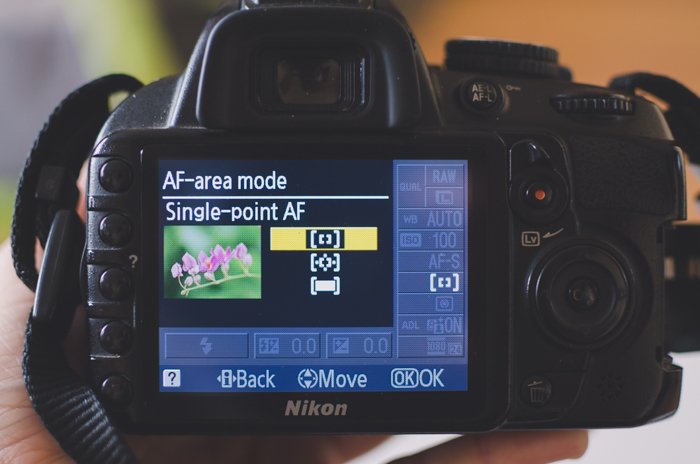
If you choose the Dynamic area, you will need to select a focus point. If the subject moves even a bit, the camera will re-focus using surrounding points.
It is a good option for unpredictable moving subjects.

In 3D Tracking mode you select one focus point. By keeping the shutter release halfway pressed, you can change the composition. The camera will select a new focus point to keep the subject in focus.
![]()
Finally, you can let the camera decide where to focus (Auto area). I don’t recommend using this option because. Your camera is just a machine after all. It can’t know what is the most important subject in the frame for you.

5. Which Metering Mode Should You Use
Metering modes tell your camera how to measure available light. You can choose them through the menu in your camera screen, or you can use the metering mode button.

The default mode is usually Matrix/Evaluative mode.
Your camera measures the light across the whole frame. After some complicated calculations, it will try to achieve a balanced exposure. This is useful for uniform scenes.

Next we have Weighted mode.
The camera measures the light in the center of the frame and its surroundings. It depends on your camera model, but it is usually between 60 and 80% of the frame.
It is useful when your subject takes up most of the frame and you don’t care much about the exposure of the corners.

Finally, you can select Spot Metering mode.
Your camera will measure the light only for the focus point. This is only 1-5 % of the scene!
This mode is useful when the subject you are photographing doesn’t take up a lot of space in the frame.
6. How to Use the Meter to Check Your Exposure
You can check the light meter to find out if your camera is getting the right amount of available light.
Usually you can see it when you press the shutter release while you’re looking through your viewfinder or in live view.
It might appear slightly different depending on the camera model. But the concept is always the same.
It is a meter with a 0 point in the middle and two sides that indicate less and more light.
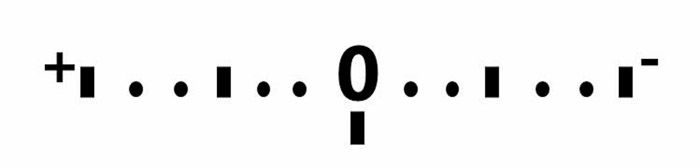
When the meter is at 0, this means that the camera sensor is getting what it considers the right amount of light.
Towards (-), the photo will be underexposed (too dark). Towards the (+) sign it will be overexposed (too bright).
7. What to Do About Aperture and Shutter Speed
To adjust the amount of light, you can start by playing with 2 settings: Aperture and shutter speed.
Aperture means adjusting the size of the hole that lets light into the camera. The bigger the hole, the more light goes in.
Shutter speed is the amount of time for which your camera’s sensor is exposed to light. The longer it is, the more light you have. The idea is balancing these 2 settings until you get the perfect amount of light.
Are you getting too much light? You can either close the aperture or have the shutter open for shorter duration. Too dark? You can open the aperture or leave the shutter open for longer.
This might seem complicated, but luckily our DSLRs help us a lot with their semi-automatic shooting modes (Aperture Priority mode and Shutter Priority mode).
You can select them using the dial.

Use Aperture Priority to Control the Depth of Field
When selecting shutter priority mode, you only have to adjust the aperture setting. Your camera will automatically pick the shutter speed to get the right light exposure.
The aperture units are f-stops. Small f values correspond to wide apertures (big holes, more light going into your camera) and big f values correspond to narrow apertures (small hole, less light).
Another thing that you control through the aperture is the depth of field. This affects how sharp/blurry the background will be in your frame. Use this to control whether you’ll get a deep or shallow depth of field.
Choose high f stop values if you want the entirety of your image to be sharp.

If you want the background to be blurry, choose small f values.

Make sure to keep track of potential camera shake introduced by your hands. If that’s the case, use a tripod.
Use Shutter Speed Priority to Manipulate Movement in Your Image
When selecting shutter priority mode, you choose the shutter speed and your camera picks the aperture to get the right exposure.
Controlling the shutter speed is crucial when there’s movement in your photo. When you use fast shutter speeds you can freeze the movement in your image.

And when you use longer shutter speeds you can blur moving subjects or even get a smooth effect. Like in waterfall photography.

Take care when your camera is choosing small f values because the depth of field will get affected and you will get blurry backgrounds.
8. How to Use Exposure Compensation
With priority modes, your camera will always try to compensate to get the exposure level to zero on the meter. But sometimes you might want to have a darker or lighter image.
You can do so by using the exposure compensation button (the one with the + and – sign on it). While pressing it, turn the dial sideways. This will make your image progressively darker or brighter.
Other cameras have a dial that controls exposure compensation. Check in the manual what your camera has because it is a really useful tool.
Read more on the exposure triangle here.

9. Don’t Forget About Automatic and Manual Modes
You can select other shooting modes. One is the Automatic. Your camera will decide on everything. I don’t recommend using it too often.
The other one is Manual mode. You adjust everything. This is a really useful mode as it gives you a lot of freedom. And it allows you to get creative with your photography.
Once you understand how aperture and shutter speed work I highly recommend you to try and practice with it.
10. Use ISO to Modify Your Camera’s Light Sensitivity
ISO measures your sensor’s sensitivity to light. The lower the ISO number, the less sensitive the sensor.
Higher values mean that the camera is more sensitive to light. This allows you to take photos in darker situations, such as indoors or even outdoors when light is getting weaker.
But there’s a trade off. Your photos will have a grainy effect (known as noise). So you need to make sure it’s worth having some noise for more light.


You can select an ISO value through the menu in your camera screen. Some cameras also have an ISO button.

You can also select the Auto ISO mode. Your camera will choose the ISO setting in each shot depending on the particular lighting situation.
In my cameras I can select ISO through the Menu>Shooting menu>ISO sensitivity settings> Auto-ISO.
Check the manual to see how to access it in your case.
Conclusion
Digital SLRs might seem overwhelming at first. But with a bit of practice and following this tutorial, you will soon master DSLR basics and take awesome shots!
Before taking photos stop one moment and think of your settings. From auto-focus, metering mode, shooting mode, to ISO.
Change the settings to see the effect they have on your images, practice as much as you can and be patient. It is important that you enjoy your learning process.
Have fun and experiment with your camera! Soon all these settings will be part of your photography flow and you will adjust them naturally.