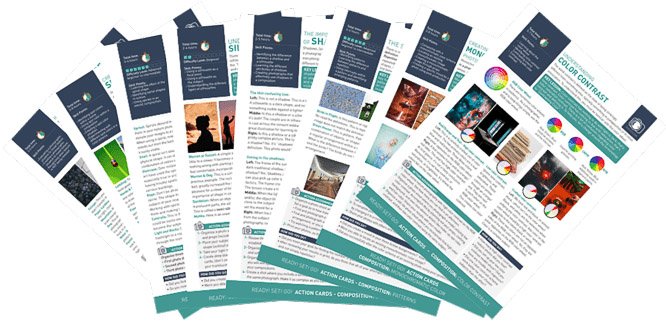Are your camera settings still stuck on auto mode? It is the fastest way to take a photo. But it offers little flexibility and creative control. For that, you need complete control over the camera settings.
Camera settings play a role in several factors, from the blur in a photograph to the color. Photography settings include exposure, white balance, focus, drive mode, file type, and many others.
Learn the basics and how to adjust your camera settings in this beginner’s guide.
Camera Settings: Exposure Settings
In auto mode, the camera chooses the settings for you. But the computer in your camera doesn’t have the same creative vision that exists in your mind.
To turn that vision into a photograph, you need to understand and adjust exposure settings.
Exposure settings determine how bright or dark the image is. You can adjust them in the P / S (Tv) / A (Av) / M / B modes. Exposure settings also control motion blur, depth of field, resolution, and other factors that you might not even think of.
We often think of three key settings as the components of the exposure triangle. They are shutter speed, aperture, and ISO.
Shutter Speed
When the camera takes a photo, the shutter opens and closes to let light in to capture the image. Shutter speed determines how long the shutter stays open.
A slower shutter speed will let in more light and create a brighter image. A faster shutter speed will result in a darker exposure. And it will also reduce the amount of motion blur.
Shutter speed is indicated in fractions of a second. A shutter speed that is 1/1000th of a second long will be displayed as 1000 on cameras. If it’s a full second (or longer), it’s written as 1″.
A fast shutter speed (such as 1/1000 s) will freeze most movement in the photograph. Only subjects that move very fast (relative to the frame) will be a bit blurred. In situations like airshows or sporting events, prioritize shutter speed over other settings. Keep it very fast.
But faster shutter speeds limit the light coming into the lens.
In darker environments, a relatively slow shutter speed (such as 1/60 s) may be necessary. This will prevent the image from being too dark or underexposed.
Choosing shutter speeds is a matter of finding a balance between exposure and blur. If the subject is still or slow-moving, the shutter speed can be slow, such as 1/60 s.
If the subject is moving, such as in a street scene or concert, you’ll likely want a shutter speed of at least 1/250 s. Sporting events often require even faster shutter speeds.
If you can’t reach a fast enough shutter speed for your subject, raise the ISO and introduce more noise. Correcting noise is much easier than fixing a motion-blurred image during post-processing.
Keep in mind that blur comes from more than just a moving subject. If you set your shutter speed too low, the slight motion of your hands can blur the image. This is called camera shake.
As a general rule, keep the bottom number of your shutter speed at or higher than your focal length. This is called the reciprocal rule.
For example, if you are shooting with a 50mm lens, you should use a shutter speed of at least 1/50 s. Please note that we’re referring to equivalent focal lengths. Multiply your real focal length with the crop factor of your camera to figure it out.
Long lenses exaggerate camera shake. When using a 200mm lens, you should use a shutter speed of at least 1/200 s. When using a tripod, you don’t need to worry about this rule for camera shake. And good optical image stabilization systems also reduce shake.
A quick note on resolution. If you have a high-resolution camera, the reciprocal rule may not be enough to keep your scenes sharp. A high-res sensor is more sensitive to camera shake. Experiment with your camera and the stability of your hands to know your camera’s limits.

Aperture
A camera lens aperture controls the size of the opening in the lens. Like a larger window lets in more light, a wider aperture lets more light reach the sensor. This creates a brighter image.
We measure aperture in f-numbers. A low f-number (such as f/1.2) is a wide aperture that lets in lots of light. A high f-number (such as f/11) is a narrow aperture that lets in less light.
Aperture doesn’t only affect the photograph’s exposure. It also plays a role in depth of field, which refers to how much of the image is in focus. A photo with a shallow depth of field has a very soft or blurred background. A picture with a wide depth of field leaves more of the image in focus.
Like shutter speed, choosing the right aperture is a matter of balance. A wide aperture is helpful for blurring the background, drawing attention to the subject. It can also balance a dark exposure caused by limited light or high shutter speed.
A narrow aperture will keep more of the photo sharp. This is good for taking a group photo or shooting a landscape. It will also allow an intentionally slow shutter speed, such as when blurring the motion of a waterfall.
ISO
The final piece to the exposure puzzle is ISO. This setting determines how sensitive the camera sensor is to light. The tradeoff for increasing the camera’s sensitivity to light is that you get more grain in your photo.
A low ISO (such as ISO 100) maintains image quality but isn’t very sensitive to light. A setting like ISO 3200 is much more sensitive but also more prone to noise.
ISO helps balance your shutter speed and aperture. If you want to keep most of the scene sharp with a narrow aperture, you can raise your ISO.
If you are shooting in low light but need fast shutter speeds to freeze motion, you can increase ISO.
You should keep ISO low if possible, such as when shooting on a bright sunny day. But you can use it when faster shutter speeds or a narrower aperture are more important.
ISO options and grain patterns are different among camera models. Try snapping a photo at each ISO setting on your camera. Determine which ISO is too high to use because of the resulting grain.

How to Change Camera Settings for Exposure
To change your shutter speed, aperture, and ISO, you’ll need to switch the camera’s mode dial from Auto to M.
So, how do I find my camera settings? Each model is a little bit different. On most cameras, look for the dial that rests by your right index finger at the front of the camera. This adjusts the aperture. The dial at the back of the camera by your right thumb adjusts the shutter speed.
Some cameras only have one dial. In this case, press and hold the Fn button to switch the dial’s function between shutter speeds and aperture. ISO is adjusted through a shortcut button or sometimes the camera menu.
M or manual mode isn’t the only option to adjust camera settings.
B (bulb) mode is very similar to manual mode, with one important distinction. In bulb mode, the shutter speed is not predetermined. You can connect an external release (or press and hold the shutter button). This allows you to keep the shutter speed as long as you wish. It’s handy when shooting long exposures.
In S/Tv (shutter priority) mode, you’ll adjust the shutter speed. The camera will choose the aperture for you.
In A/Av (aperture priority) mode, you’ll choose the aperture. The camera chooses the shutter speed for you.
In P (program) mode, you can use the dial to switch between suggested pairs of shutter speed and aperture.
In S, A, and P modes, the camera still chooses what it thinks the proper exposure is. You can use the exposure compensation button to brighten or darken the image.
These semi-auto modes are excellent for learning. They are also practical in scenarios with moderately bright, quickly changing light.

White Balance Settings
Light comes in different colors. We don’t realize it because our eyes adjust. But cameras don’t have the same ability to adjust to the different colors of light.
If your images are turning out too blue, yellow, green, or purple, the problem is the white balance.
Auto white balance allows the camera to adjust the settings for you. Auto white balance works well. If the image’s color is off, manually adjusting the white balance will correct the issue.
White balance settings are easy to understand because they are named after the type of light. Choose cloudy for taking photos on a cloudy day. Or choose fluorescent for taking photos under fluorescent lights. And so on and so forth…
The goal with white balance is to keep white objects a true white in the photograph. You can also set the white balance manually using temperature settings. A more advanced solution is to take a photo of a white object or color card.
Changing the white balance settings differs from camera to camera. Look for a shortcut button marked WB, or look for the option in the camera menu. If you’re unsure, consult your camera’s user manual.
If you’re shooting RAW, white balance is not a huge concern for you. It’s one of the few settings that isn’t “baked into” your image files. You can change it non-destructively during editing.
But if you’re shooting a JPEG or video, it’s important to set it correctly on the spot.

Focus Settings
In auto mode, a camera will select what it thinks the subject is. Often, it will select whatever is closest to the camera.
But what if you don’t want to focus on the object closest to the camera? And what if the subject is moving quickly?
Selecting the right focus settings will increase your odds of getting a sharp shot every time.
Focus Area Modes
Focus area modes tell the camera which part of the image to focus on. Focus modes vary a bit by brand.
Most cameras will have at least the following autofocus area modes.
- Auto-area AF is the default autofocus setting. The camera uses this setting in auto mode. It chooses from the entire image area and decides what to focus on without user input.
- Single-point AF mode focuses by using one small point. This point is determined by the user. You move the focal point by using the arrow keys or joystick to tell the camera where to focus.
- Dynamic or AF Point Expansion allows the user to choose a single point. It will then use the surrounding focal points if the subject moves. This is less specific than a single point but more custom than the auto area. It works well for moving subjects.
- Tracking AF or 3D AF allows the user to select the subject. It will then track that object as it moves. This mode can sometimes fail if the subject leaves the frame or if there isn’t much contrast between the subject and the background.
Some cameras also offer face AF or eye AF. This will automatically look for an eye or face to focus on.

Continuous or Single Autofocus
Autofocus camera settings tell the camera where to focus. They also instruct the camera on how often to focus. These settings are essential for getting sharp, focused action shots.
In single (AF-S or One Shot) mode, the camera focuses once when the shutter button is pressed halfway. This mode is good for still subjects. If the subject moves, the camera won’t refocus, and the image will be out of focus.
Continuous (AF-C or Al Servo) focus will continue to adjust the focus as long as the shutter button is pressed halfway. That means the focus is being constantly adjusted until the image is actually taken.
This mode allows for moving subjects to remain in focus. You should avoid it for stationary subjects.
AF-A or Al Focus AF is an automatic focus mode that switches between AF-S and AF-C. In this mode, the camera tries to determine if the subject is moving or not.
It’s good for beginners. But it’s not as accurate as switching between AF-S and AF-C yourself.
Release Mode Settings
When you press the shutter, do you want the camera to take one image or two? You can set that in the camera’s release (or drive) mode.
Burst mode will continue taking a series of photographs as long as the shutter button is pressed. This is unlike the single-shot mode, which takes one image each time you press the shutter release.
Some cameras have more than one burst mode—a fast mode and a slower mode. Burst mode is excellent for photographing action and perfecting the timing of a shot. But using the burst setting will fill your memory card faster.
Along with burst mode options, the release mode settings often include other options, such as a self-timer. The self-timer is great for jumping in front of the camera for a selfie. Or to prevent camera shake when using a tripod for a long-exposure image.

File Type Settings
Most cameras also offer different options when it comes to how the images are saved. You can dive into custom options, like how each image is named. But the most important file type setting to understand is the difference between JPEG and RAW.
A JPEG is a typical digital photograph and the default mode. JPEGs are processed in-camera. The image is ready to share and print right out of the camera. JPEGs are also smaller than RAW files. They take up less space on a memory card and won’t slow a camera down like RAW files sometimes can.
RAW photographs are unprocessed. You can’t share that RAW file straight to Instagram. But this file type opens up more editing options.
If you messed up the white balance, a RAW file could fix that with no effect on image quality. RAW files are also better for making minor exposure adjustments. They store a larger dynamic range, which can be used to create better contrast and vibrance.
You can’t fix major exposure errors and blur in RAW. It’s best to get as much right as possible in-camera. If you plan on editing those photos, RAW is the best file type.
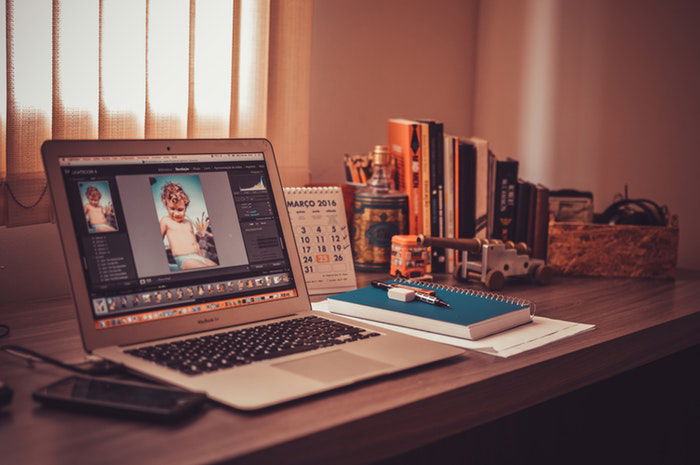
Conclusion
Using the correct camera settings can prevent common issues like blur and underexposure. Your settings give you the tools to capture creative imagery.
Learning digital photography settings can feel daunting at first. Take each setting one at a time, practice it, and then move on to the next setting.
It is essential to build an understanding of the different camera settings. With this knowledge, you’ll know how to capture any potential image that comes your way. You can learn more about camera settings with our Photography for Beginners course.